Part two: the full-screen calendar view
and this blog
There are several ways to generate a monthly calendar with alternate days shaded – PHP, Javascript, the COL tag (IE only) and CSS. We’ll use the CSS way.
Examples: Mena, Mark, Maddy, HSC Events test blog
– Grab the code from Mark’s site, including the CSS file.
– Create a new index template for the calendar CSS and call the output file calendar.css. (If you change it, change the name in the template below.) You can use Mark’s code to test it, but you’ll want to customize this later. Link your template to the file calendar.css. (If you name it something else, change it in your template, below.)
– Save your new template. Don’t bother rebuilding yet.
– Create a new archive template and call it Full Screen Calendar or something. Copy the contents of your date-based or category archive templates (it doesn’t matter which one, but the individual template is not a good one to use). Add <link rel=”stylesheet” href=”<$MTBlogURL$>calendar.css” type=”text/css”> to your header next to the other stylesheet link. In the body, replace
– Save your template. It doesn’t need to be linked to a file. Don’t rebuild yet.
– Define a new monthly archive template according to the instructions in the MT user manual. (Step by step: Click Blog Config. Click Archiving. Clid Add New. Choose monthly as the Archive Type and Full Screen Calendar for the template. Click Add. When the original screen refreshes, click the radio button next to Full Screen Calendar. Save.)
– Now you’re done. Rebuild and check out your archives.
I’ve created a print stylesheet for the full-screen calendars; feel free to grab it. Use it like so:
On Mena’s calendarSee also Essential Blogging, chapter 8 (“Advanced Movable Type”) pp. 192-194 for a thorough explanation of Mena’s calendar.
[updated March 6, 2003]

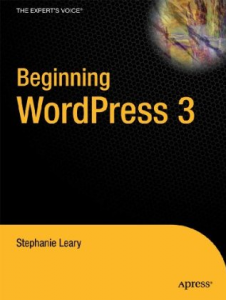
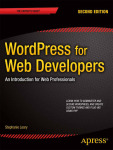

Bother… just realised where I made my mistake… go to http://www.asgard.gen.nz/bloc/archives.html instead Zeb sigh but it just lists all the entries and nothing else?
I then created another index template file and called it Print Stylesheet and pasted the code you gave for it onto my arhives.html page, with no luck.
Now I also see that my monthly archive pages have changed to include a calendar view for that month. Now I just need to figure out how to do the FULL calendar view. sheepish look Help?
My site is not yet finished as I am in the process of rebuilding it with MT… and I really, really, eally want to thank you for this calendar thing.. It was exactly what I was looking for!!!
Thanks much!