I’ve talked to several people lately who are having trouble keeping up with stuff — email, mainly, and they wonder how on earth I have time to read all these fabulous websites that let me stay on top of developments in web design.
In talking to one perpetually-behind person in particular, I discovered that what seems obvious to me isn’t to everyone else. So here’s how I keep up with stuff. This is no GTD-level wizardry; it’s just what I do.
I haven’t mastered the art of the pared-down inbox yet, but I have listservs whipped. I’m subscribed to at least a dozen mailing lists, some of them generating between 100 and 300 messages a day. I can’t say I keep up with absolutely everything that gets discussed on them, but I do all right.
First of all, forget digests. They seem like a good idea: fewer messages means you’ll get through them quicker, right? Wrong. Now you have very, very long messages with no distinguishing subject lines (or names of senders, once you get to know the people on the list) to help you find the useful bits quickly. Not that that stuff isn’t present in the digest, but it’s inline with the messages, where it’s hard to pick out.
Subscribe to lists with individual messages. Create a mailbox just for that list. Create a rule or filter to send mail from that list to that mailbox. Now it’s not cluttering up your inbox and can be ignored until you have time to check. You can scan the subject lines for threads that interest you, and — this is the important part — delete everything else.
Here’s the other important part: at work, these mailboxes and rules are on the server, not in my email client. (Exchange accounts and IMAP let you do this. POP… not so much.) When I’m traveling and using webmail, the stuff’s already sorted and doesn’t clutter up my inbox. (We have penis enlargers to do that job, thank you very much.) At home, I haven’t bothered to set up the IMAP boxes and filters — I should — but I use a separate email account for mailing lists. That reduces spam nicely, too, since I can pretty safely say that anything sent to that address that didn’t come from a list is spam.
That’s that for email. On to…
The web
If you already know what to do with an RSS feed, feel free to skip the rest of this post. I’ve talked to an appalling number of people this week who don’t. If that describes you….
The short version is that RSS is a way for you to find out which of your favorite sites have been updated since the last time you checked them. This is a huge timesaver if you check a lot of sites every morning. The long version…. here, have some articles on RSS.
First, you’ll need an RSS reader. You can sign up for free online services like Bloglines or Google Reader, or you can download a separate software app (also usually free, but sometimes not). I like NewsGator for Windows and NetNewsWire for Macs.
Most of these come with pre-filled lists of sites, but you’ll want to delete some of those and fill up the list with your sites.
How to find a site’s RSS feed:
- an orange badge labeled “RSS” or “XML” (or even “RDF”, but that’s an old version not used much anymore)
- any link in a sidebar or footer including the word “feed” (XML feed, syndicated feed, RSS feed, site feed)
- likewise, any link including the word “syndicate”
- “XML” or “RSS” as part of a string of acronyms/abbreviations in the page’s footer (example)
What to do with it when you find it:
Right-click the link and choose “copy link location” (or something like that). Open up your RSS reader of choice, find the menu option that lets you subscribe to a new feed, and paste the link.
Now what?
Well, I fire up my reader about twice a day. You could just leave it open all day long, and it’ll update every 15 minutes or so (you can usually adjust that in the preferences), but I find that distracting.
Last night I was describing this to a friend and he was like, “Yeah, but still…. how do you keep up with all that?” Well, I skim the list of updated stuff for anything that looks interesting and open it up in a real browser. (Tabbed browsing is your friend.) When I have a few minutes, I give those a cursory read. Anything truly useful either gets an immediate and thorough read, or gets filed away in my bookmarks for retrieval when I need it. (This is what usually happens to web design techniques that I won’t need until, oh, next week or so…. which is why I have approximately ten bazillion of those stashed away.) Sometimes these also wind up in the sidebar here.
Some days I have two or three things to read in depth. Most days, none, or maybe two mildly amusing but not really important things.
And that is how I keep up with the web. Is it perfect? Hell, no. Because I haven’t separated my personal interest feeds from my work feeds, I tend to check everything all at once from the office, and then I get distracted (by work! how dare my employers expect… oh, wait…) and I don’t take the time to leave comments. A lot of writing-related things get passed over, since I’m at work, and I rarely go back to find those if I don’t add them to the sidebar.
But. Is it better than life before RSS? You betcha.

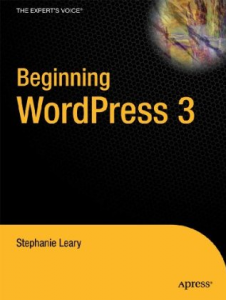
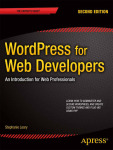

Leave a Reply