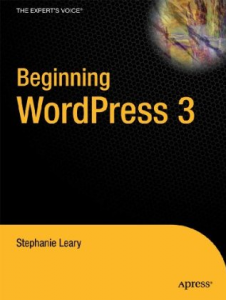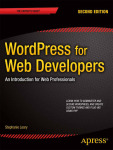Lets you import your Delicious bookmarks into WordPress as links or posts. This plugin is no longer supported! If you would like to adopt it, please get in touch.
On the import screen, there’s a link to the Delicious API page that exports all your bookmarks (including the private ones) to an XML file. Do not right click and press “save;” you will need to log in using your Delicious username and password first. Once the XML appears, you can save the file to your desktop. (Some browsers, like Safari, will show you a blank page. View source to make sure the XML is there.)
You can get all the links saved since your last import by using the &fromdt argument. There are several other arguments you can use.
You will have the option to import your bookmarks as links, with your Delicious tags becoming link categories, or as posts. Note that the WordPress link manager does not break up long lists into pages, the way the post and page managers do. If you have a lot of Delicious bookmarks, your link manager could become very, very slow after importing. You might be better off importing your bookmarks as posts, at least until WP’s link manager screen gets updated.
download at wordpress.org get support at wordpress.org donate to future development
See also: Twenty Links, a child theme for Twenty Ten based on the old Delicious design.
NOTE: Exporting more than 1000 links from Delicious
Since AVOS has taken over Delicious, the “all posts” export feature handles only 1000 links at a time. (They seem to be unclear on the concept of “all.”) If you have more than than 1000 links, you’ll need to use the API’s arguments! Save the initial export file and open it to find the date of the oldest link (or just go ahead and run it through the importer and look at the post dates). Then use the &todt argument to get a second export file of the links saved before that date. Repeat as necessary.